Port Address Translation (PAT) Configuration
NAT overloading sometimes called Port Address Translation (PAT) which maps the multiple addresses of private IP into a few addresses or to a single IP address. To do this, through the port number each private IP address is also tracked, and from outside when a response comes back, to which client the NAT router translates the packets which are determined through the port numbers.
PAT is the NAT extension that on the LAN (Local Area Network) permits multiple devices to be mapped into a single public IP address. It is used almost in home networks, and a single IP address is assigned to the home network’s router through the ISP (Internet Service Provider).
The client port number is assigned by the router when Y computer logs on the Internet which is appended to the internal IP address. This gives a unique IP address to the Y computer in effect, if the internet logs the Z computer at the same time, the same local IP address with a different port number is assigned by the router. Although at the same time both computers Y and Z are accessing the internet and sharing the same public IP address, which computer to send specific packets to exactly the router knows because each computer has a unique internal address.
Port overloading, port-level multiplexed NAT, porting, and single address NAT is called the Port Address Translation (PAT).
 |
| Port Address Translation Configuration |
Router> enable
Router# configure terminal
Enter configuration commands, one per line. End with CNTL / Z.
Router (config) # hostname R1
R1 (config) # interface serial 0/1/0
R1 (config-if) # ip address 4.0.0.6 255.0.0.0
R1 (config-if) #clock rate 64000
R1 (config-if) #keepalive 10
R1 (config-if) #no shutdown
%LINK-5-CHANGED: Interface Serial0/1/0, changed state to down
R1 (config-if) #exit
R1 (config) # interface fastethernet0/0
OR
R1 (config) # int fa0/0
R1 (config-if) # ip address 192.168.1.15 255.255.255.0
R1 (config-if) #no shutdown
 |
| Interface Status up |
R1 (config-if) #end
R1#
Router> enable
Router# configure terminal
Enter configuration commands, one per line. End with CNTL / Z.
Router (config) # hostname R2
R2 (config) # interface serial 0/1/0
R2 (config-if) # ip address 4.0.0.7 255.0.0.0
R2 (config-if) #keepalive 10
R2 (config-if) #no shutdown
 |
| Interface Status up |
R2 (config-if) #exit
R2 (config) # interface fastethernet0/0
OR
R2 (config) # int fa0/0
R2 (config-if) # ip address 192.168.2.15 255.255.255.0
R2 (config-if) #no shutdown
 |
| Interface Status up |
R2 (config-if) #end
R2#
R1# show ip route
 |
| IP Route Status |
R1#
R2# show ip route
 |
| IP Route Status |
R2#
R1# configure terminal
R1 (config) #ip route 192.168.2.0 255.255.255.0 4.0.0.7
R1 (config) #end
R1#
R2# configure terminal
R2 (config) #ip route 192.168.1.0 255.255.255.0 4.0.0.6
R2 (config) #end
R2#
R1# show ip route
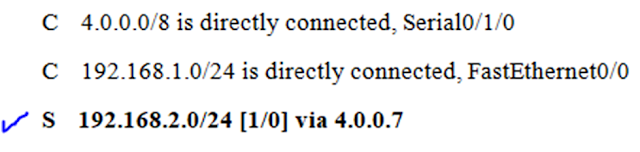 |
| IP Route Status |
R1#
R2# show ip route
 |
| IP Route Status |
R1# configure terminal
R1 (config) #
R1 (config) # access-list 30 permit 192.168.1.0 0.0.0.255
R1 (config) #ip nat inside source list 30 interface s0/1/0 overload
R1 (config) #interface fastEthernet 0/0
R1 (config-if) #ip nat inside
R1 (config-if) #exit
R1 (config) #interface serial 0/1/0
R1 (config-if) #ip nat outside
R1 (config-if) #end
R1#
R1# show ip nat translations
Note: The NATTING table is empty, so there are no NAT translations still.
R1# debug ip nat
IP NAT debugging is on
PC 3> ping 192.168.2.1
 |
| Successful Ping |
Note: After pings the destination IP address from PC 3 and opening the Router R1, then it will show as follows after IP NAT debugging on command in the Privileged Mode.
 |
| IP NAT Translation |
 |
| Web Browser Ping |
R1#show ip nat translations
 |
| IP NAT Translation |
R1# undebug all
All possible debugging has been turned off
R1# clear ip nat translation?
* Deletes all dynamic translations
R1#clear ip nat translation *
R1#show ip nat translations
R1#
Search Tags
- How does Port Address Translation PAT work?
- How to configure PAT
- Configure PAT in Cisco Router
- PAT configuration in packet tracer
If you want to configure Dynamic NAT and Static NAT then visit below link: 👇








0 Comments