Interface Status Codes
To display all interface statistics (status) configured on the access server or the router use the show interface EXEC command. You can check whether an interface on a switch or a Cisco router is working using the interface status codes. Type the command show interface (FastEthernet) to display interface status codes.
 |
| Interface Status Codes |
In the above image, the output of the first line indicates the interface in working state. The line status (known as the first status code) indicates that Layer 1 is working (FastEthernet0/22 is up). The protocol status (known as the second status code) indicates that Layer 2 is the line protocol is up (working state) and if the line status is down it is always down. Finally, the end of the line word indicates the working state of the interface (connected in this case).
For the interface status codes, there are four combinations of settings that exist when troubleshooting a network. Remember, if the line status is not “up,” the second will always be “down,” because the data-link layer functions cannot work properly if the Layer 1(Physical layer) has a problem.
 |
| Line Status vs Protocol Status Description |
 |
| Line Status vs Protocol Status Description |
 |
| How to Configure Interface Status Codes |
Note:
Router
R1 and Router R2 are connected back to back using the serial cable. DCE cable
is connected to router R1 and the DTE cable is connected to router R2.
Router> enable
Router# configure terminal
Enter configuration commands, one per line. End with
CNTL / Z.
Router (config) # hostname R1
R1 (config) # interface serial 0/1/0
OR
R1
(config) # int s 0/1/0
R1 (config-if) # ip address 192.168.1.1 255.255.255.0
R1
(config-if) #encapsulation ppp
R1
(config-if) #clock rate 64000
R1 (config-if) #no shutdown
R1 (config-if) #
OR
R1 (config-if) #no shut
Note: You can use some Global Configuration Mode commands into
Privileged Mode using the command do before the actual command. For example,
the below command is entered into Privileged
Mode using the command do.
R1#do no shutdown
OR
R1#do no shut
 |
| Interface Status up |
R1 (config-if) #end
R1#
R1#configure terminal
R1 (config) # interface fastethernet0/0
R1 (config-if) # ip address 192.168.3.100
255.255.255.0
R1 (config-if) #no shutdown
 |
| Interface Status up |
R1 (config-if) #end
R1#
Router> enable
Router# configure terminal
Enter configuration commands, one per line. End with
CNTL / Z.
Router (config) # hostname R2
R2 (config) # interface serial 0/1/0
OR
R2
(config) # int s 0/1/0
R2 (config-if) # ip address 192.168.2.1 255.255.255.0
R2
(config-if) #encapsulation ppp
R2 (config-if) #no shutdown
R2 (config-if) #
OR
R2 (config-if) #no shut
Note: You can use some Global Configuration Mode commands into
Privileged Mode using the command do before the actual command. For
example, the below command is entered into Privileged
Mode using the command do.
R2#do no shutdown
OR
R2#do no shut
 |
| Interface Status up |
R2 (config-if) #end
R2#
R2#configure terminal
R2 (config) # interface fastethernet0/0
R2 (config-if) # ip address 192.168.4.100
255.255.255.0
R2 (config-if) #no shutdown
 |
| Interface Status up |
R2 (config-if) #end
R2#
R1#
show ip interface brief
 |
| IP Interface Status |
R1#show
interface serial 0/1/0
OR
R1#sh interface s 0/1/0
 |
| Interface Status up |
R1#show interface FastEthernet 0/0
OR
R1#sh interface fa0/0
 |
| Interface Status up |
R2#
show ip interface brief
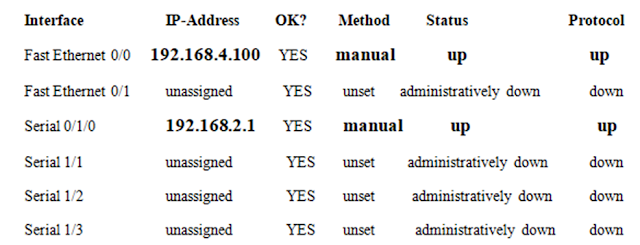 |
| IP Interface Status |
R2#show
interface serial 0/1/0
OR
R2#sh interface s 0/1/0
 |
| Interface Status up |
R2#show
interface FastEthernet 0/0
OR
R2#sh interface fa 0/0
 |
| Interface Status up |
Router R1
R1#ping
192.168.2.1
 |
| Successful Ping Verification |
R1#
Router R2
R2#ping
192.168.1.1
 |
| Successful Ping Verification |
R2#
Search
Tags
- Cisco Switches Interface Status Codes
- What is interface status code
- What does it mean when an interface is administratively down
- What is the default status of each interface on router
If you want to configure and Practical Lab of Static and Dynamic Routing then visit below link: 👇
How to Configure Static Routing
Dynamic Routing
Redistribution of Routes in Dynamic Routing
How to Configure OSPF Multi-area
How to Configure OSPF Single-area









0 Comments